Meet the phone for kids
that outperforms the Bark Phone that's available in Canada
- Remote text monitoring
- No social media or adult apps
- Models for every budget


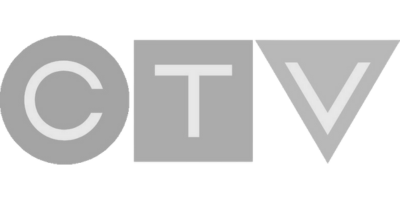
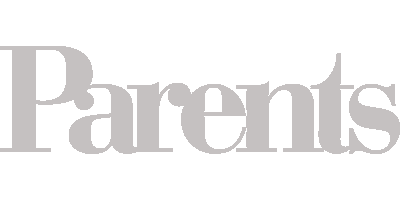

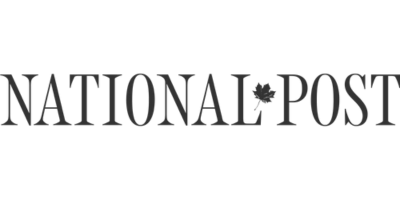
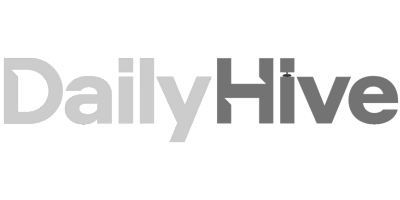
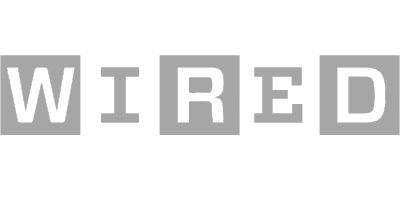
More protection than Bark Phone at lower cost
Remote text monitoring
Approved contacts only
No social media or adult apps
Works with Bark parental control app
Compare Bark vs. Pinwheel
Pinwheel allows you to customize your child's phone to match their maturity level as they grow.Phones kids love,
managed by parents
Choose high-quality models with Pinwheel's award-winning parent management system from Samsung, Motorola and Google Pixel and more.
- 6.6” HD+ Infinity display
- Triple 50MP cameras
- 128GB Memory; 4GB RAM
Great starter phone
- 6.5” Immersive HD+ display
- 50MP rear camera with Quad Pixel
- 64GB Memory; 4GM RAM
Stylish and affordable
- 6.6” Infinity-V display
- 50MP triple lens camera
- 64GM Memory; 4GB RAM
Premium finish and 5G capability
- 6.1" Full High Definition OLED smooth scrolling display
- 64MP wide; 13MP ultrawide rear cameras
- 128GB Memory; 8GB RAM
Exceptional photo quality
Choose your carrier
Pinwheel phones work on most major Canadian networks. Get a SIM card from your provider to insert into the phone.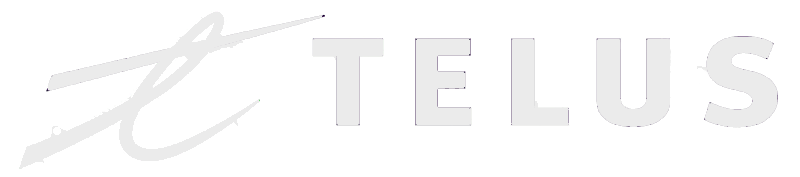
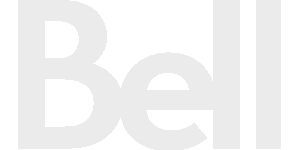
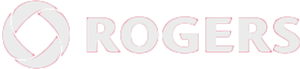
See why thousands of parents are choosing Pinwheel over Bark Phone


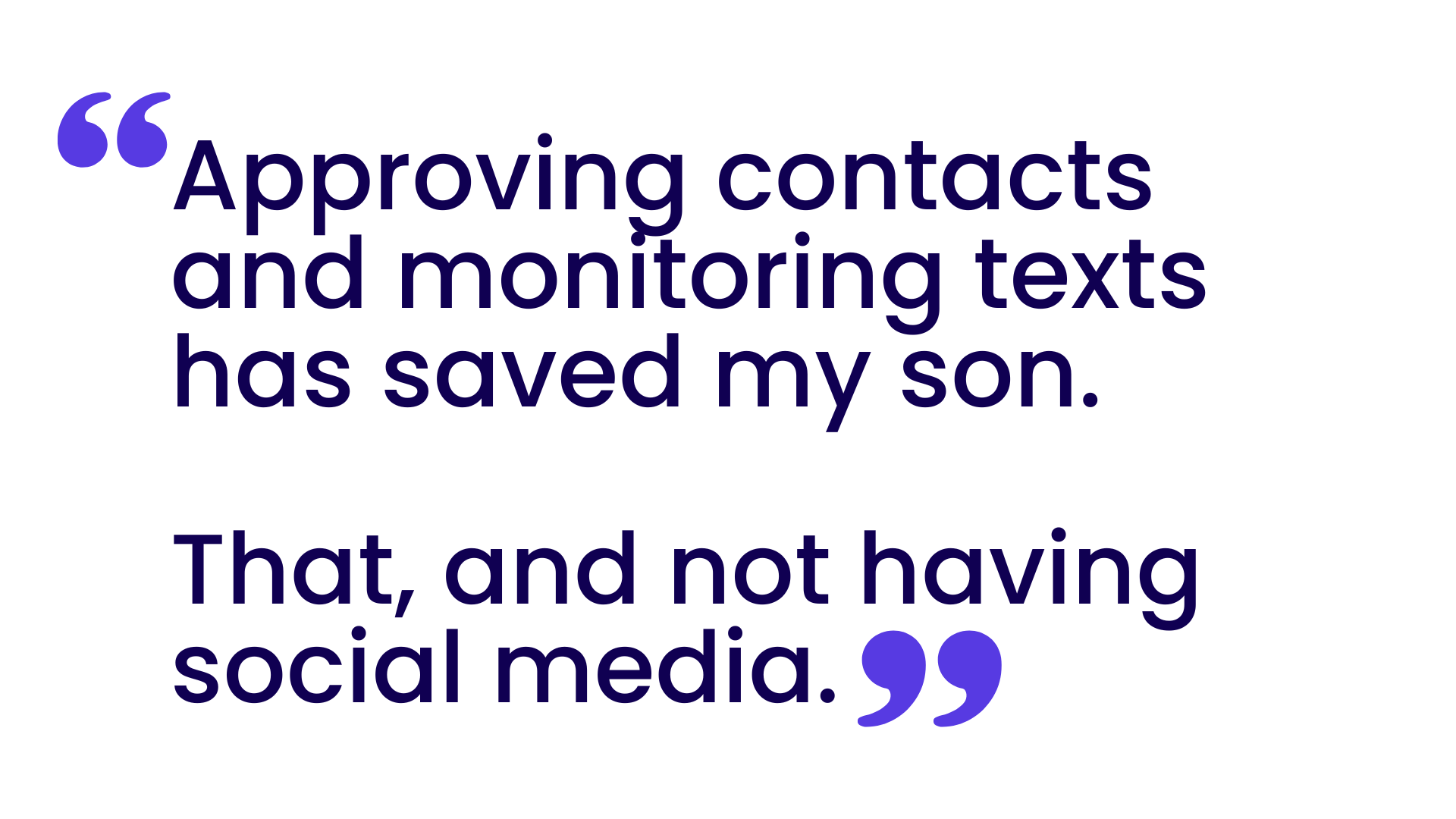
Complete remote access to your child’s phone means complete peace of mind for you
No social media or adult apps
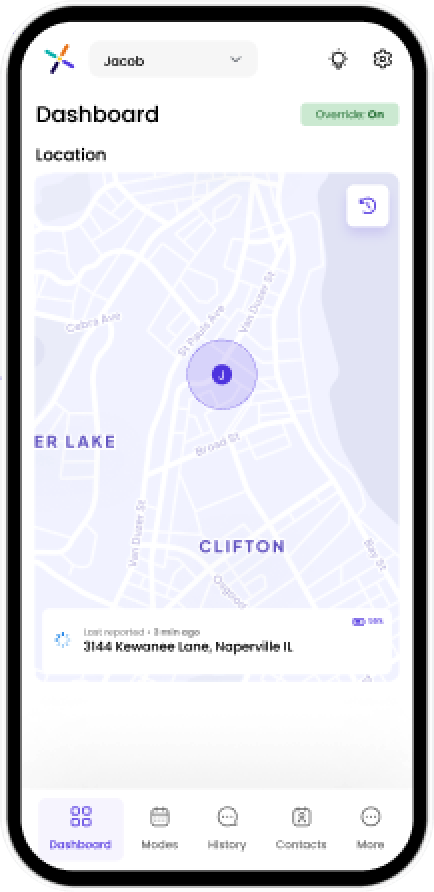
Safelist blocks 100% of strangers and spam
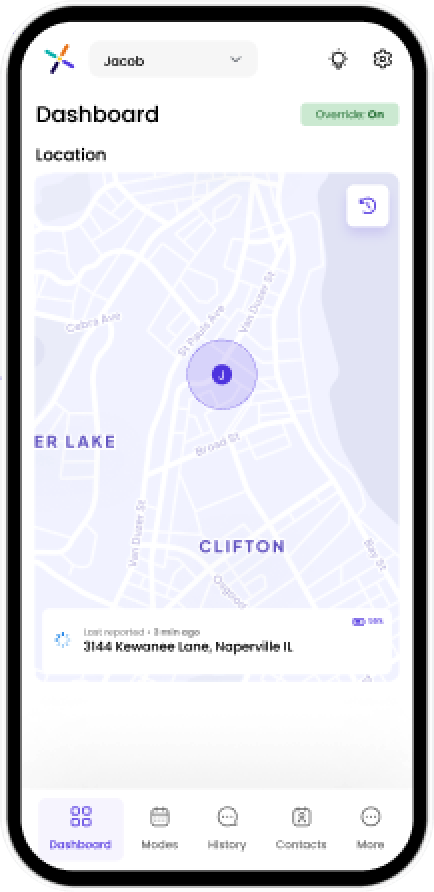
Monitor text messages remotely
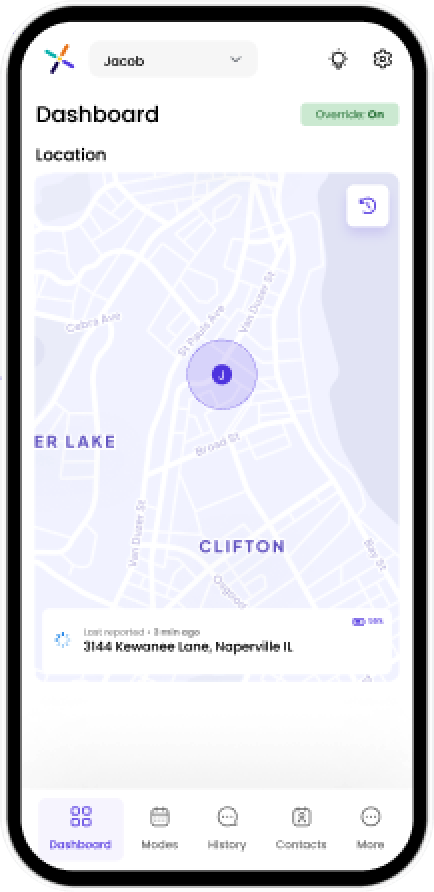
See app safety ratings before installing
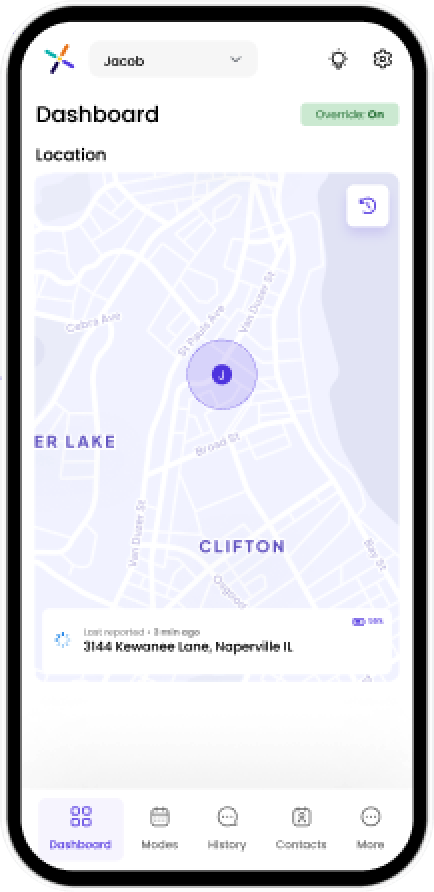
Set schedules for contacts and apps
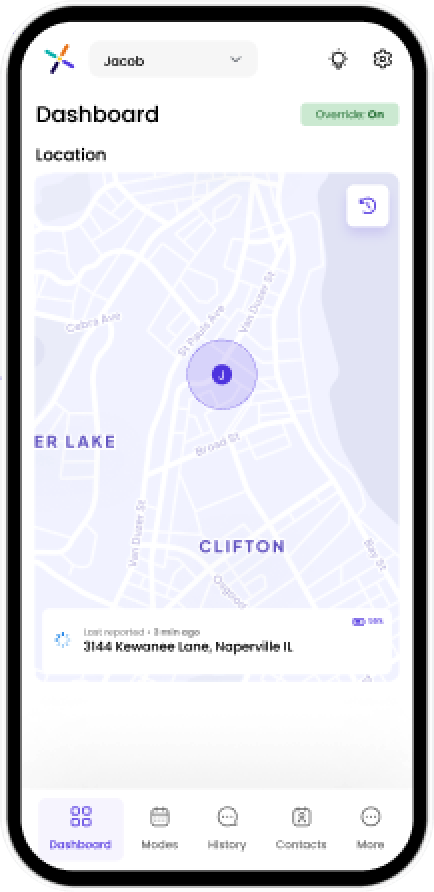
Locate your child
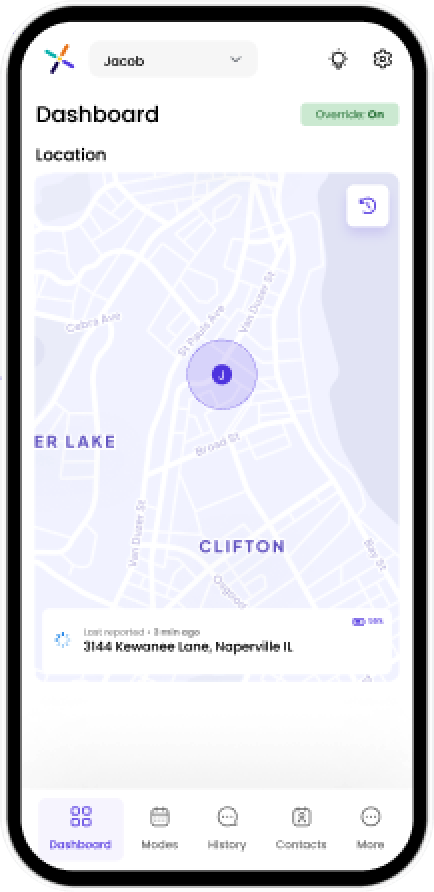
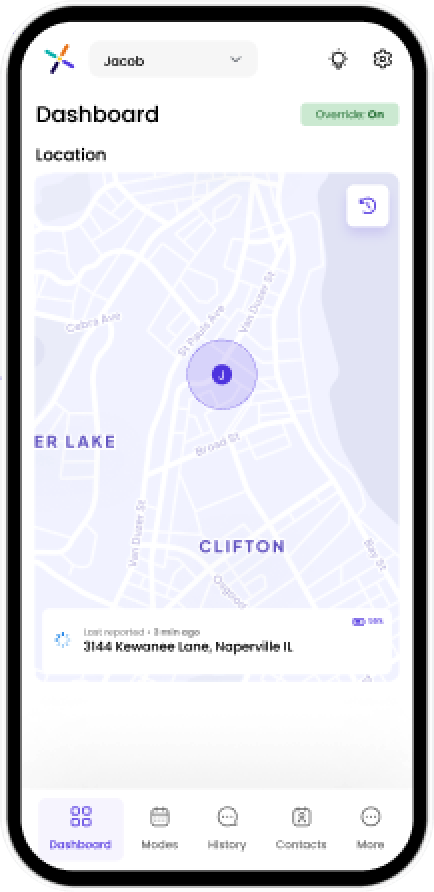
Pinwheel vs. Bark Frequently Asked Questions
Is Pinwheel available in Canada?
Yes! Pinwheel offers free standard shipping from our warehouse in Vancouver.
Bark is not available in Canada.
Can I use Pinwheel with the Bark app?
Yes! If you use the Bark app to monitor your other devices (laptop, iPad, etc.), you can add the Bark App on your child's Pinwheel phone too.
Does Pinwheel allow social media?
While parents can choose to download nearly any app, social media and adult apps are not allowed. Bark Phones allow social media apps.
What cellular carriers can I use?
Pinwheel works with major Canadian mobile carriers. Simply get a SIM card from your provide when you sign up for their plan.
What apps are available on Pinwheel vs. Bark?
Pinwheel doesn't allow social media or adult apps, which can be added on a Bark Phone.
On a Bark Phone, kids see all of the apps available in the Google Play Store (including social media apps), but they need parental approval to download them.
Pinwheel gives parents the option to hide the Google Play Store app so kids need to know about an app to request it. We hope this reduces kids constantly requesting new apps -- tiring!
The Pinwheel App Library contains more than 1,200 vetted apps with in-depth safety ratings, including popular apps like Duolingo, Google Classroom and Maps and Spotify.
No busy parent has the time or energy to evaluate every app, so Pinwheel's dedicated app team provides easy-to-understand ratings for each app in the library, along with what you need to know before adding an app to your child's phone.
How can I see my child's text messages and call history?
Parents and caregivers can remotely view a child's entire text and call history on Pinwheel's Caregiver Portal from their own device. Even if a child deletes a text message, it will still show up on the portal for the parent.
How can I manage who my child can communicate with?
With Pinwheel, nobody can call or text the phone who isn't on the Safelist of approved contacts. Parents can limit the phone to emergency contacts at school and at night, but enable friends, family, coaches, or neighbors during other modes. Once your child is ready, you can give them the ability to manage their own contacts.
Pinwheel blocks 100% of unwanted / unapproved calls and texts.
How can I manage my child's screen time?
For a Pinwheel, caregivers can schedule when their kids can use specific features. Modes like "school mode," "everything mode," and "family time mode" change every app, contact, and routine on the phone to lock or unlock features, contacts and apps depending on the time of day.
The only mode on the Bark Phone is full access to everything on the phone. You can't turn off calls and texts during school or bedtime, change it to an "emergency contacts only" device, or turn on just the piano practice apps.


